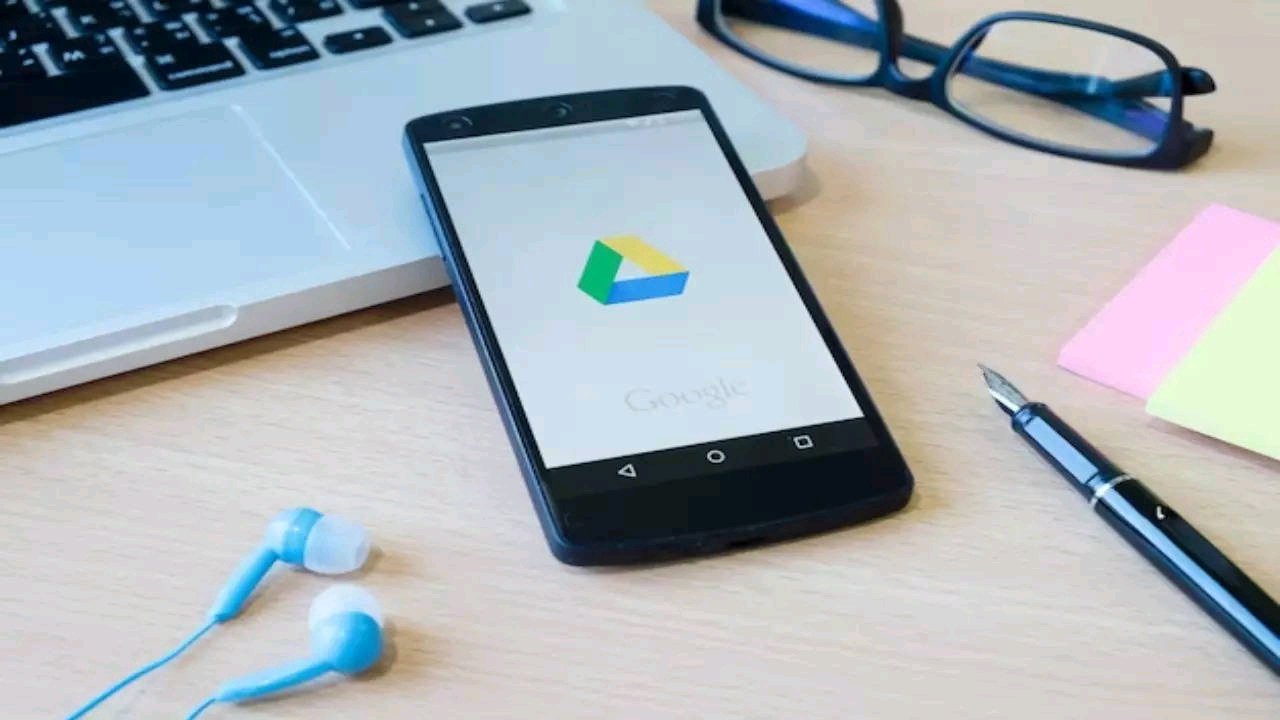First Steps to Fix App Download Issues on Google Play Store
Before we jump into solving the problem, let’s check a couple of things first. Google Play Store can only download one app at a time. So, if you see a ‘pending’ status, see if there’s another app getting downloaded or updated. If there is, you can either wait for it to finish or manually stop the download by going to the “My apps & games” section.
Check Your Internet and Settings for Smooth App Downloads
In addition to that, make sure your internet connection is working well. Also, Google Play Store prefers downloading larger apps and games using Wi-Fi. So, if you’re facing issues, try unchecking the ‘Download over Wi-Fi’ option after you hit the download button.
Now, if everything seems okay – your internet is fine, there’s enough space on your phone, but the download is still not happening, here’s what you can do.
The common issue, often referred to as ‘Error-20,’ can be fixed by clearing the cache and re-syncing your Google Account. Here’s a simple guide on how to do it.
Steps to Fix App Download Error on Google Play Store
Open the ‘Settings’ app and select ‘Applications’ or ‘Apps.’
Find ‘Google Play Store’ and tap on it.
Click on ‘Clear data’ and ‘Clear cache.’
Go to the ‘Accounts’ option and remove your Google Account.
Restart your smartphone and set up the Google Account again.
Return to the Google Play Store and attempt to download the app.
So, next time you encounter that pesky ‘download pending’ issue on Google Play Store, remember these easy steps. By checking ongoing downloads, managing your Wi-Fi settings, and following the step-by-step guide to clear cache and sync your Google Account, you’ll likely resolve the problem. Stay patient, restart your phone, and soon you’ll be enjoying your new apps hassle-free. Don’t let download glitches get you down – a few simple tweaks, and you’re back to exploring the exciting world of apps on your Android device.