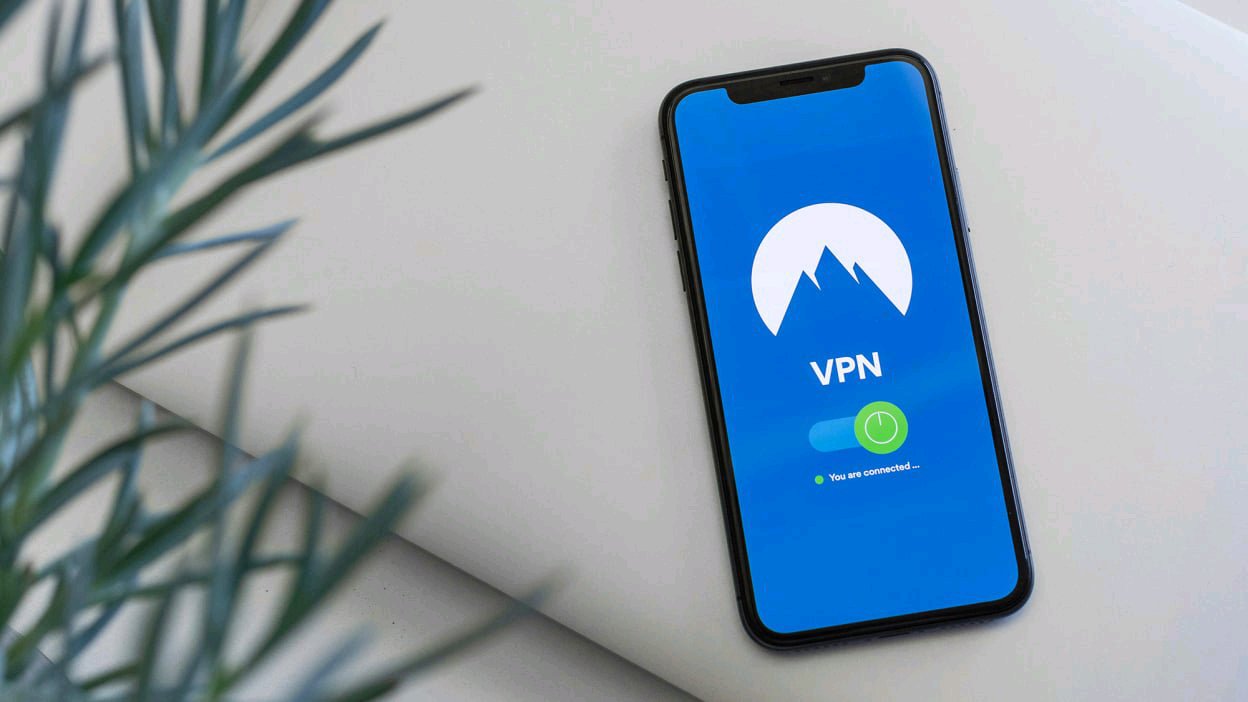How to choose a VPN
There are a host of VPNs out there to pick from, and most of them are very good at what they do. The recommended selection process is the same as it is for any other piece of software: Do plenty of research before making a choice, looking at reviews from users and the tech press, and comparing prices and features.
It’s usually worth paying for a VPN, because of the extra level of quality and reliability it offers, but there are also free ones around—and you might find you’re entitled to a free VPN through another subscription, as is the case with Google One. To help you sift through the options, we’ve written guides to the best free VPNs and the best paid VPNs.
Bear in mind that while your internet service provider can’t see your online activity lol while you’re connected to a VPN, the VPN company can: You’re essentially trusting this company and its employees with your browsing data, so you definitely want to take your time over finding the right package for you.
Most VPNs offer what’s called a zero logs policy, where no records of your online activity are kept—though it’s hard to be sure that the company is sticking to this, unless you’re going to personally visit their data centers. Look for VPNs that have had their privacy practices audited by independent security companies.
How to set up a VPN on an iPhone
With all of that preamble out of the way, you’re ready to set up a VPN on an iPhone. Whatever VPN you’ve signed up to will have an iOS app available (if it doesn’t, choose another VPN), so the first step is to get this app installed, and then log in with the relevant user account credentials.
We can’t cover every VPN here, but as an example, setting up Proton VPN for iOS involves signing in with your Proton account username and password (or you can sign up for a new account in the app if you haven’t yet registered). Once you’re into the app, you can choose which country and server to connect to, and the various features you want enabled.
iOS VPN settings
iOS lets you turn VPNs on and off, and switch between different ones. Credit: Lifehacker
Whatever VPN app you use, it will ask to add a VPN profile to iOS: This essentially tells your iPhone about the app, and gives it the information it needs to use the VPN correctly. You’ll want to agree to add the profile, and you can then visit General, VPN & Device Management and VPN in iOS Settings to turn the VPN on or off. If you have several VPNs installed, you can switch between them from the same screen.
Every VPN app will have its own interface and set of options, so be sure to have a browse and see what’s on offer in your app of choice. In the case of Proton VPN, you can enable features like alternative routing (if the default settings aren’t connecting) and additional security measures to block malware threats and online tracking.