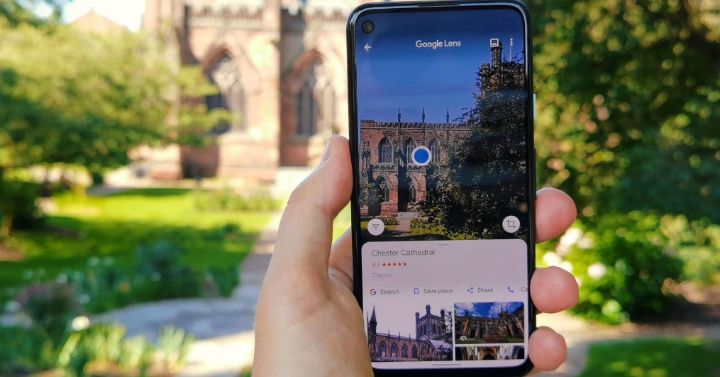You can also use this to translate text on a sign if you’re out and about, or to solve homework. Just point it at the text, paper, image, or whatever else and let Google’s brain handle all of the thinking for you.
Using Google Search
You may have noticed that on Google Search there’s an extra button for Google Lens. This effectively folds most of the Lens app’s functionality right into the search app you were probably already using, Just tap that Lens icon next to the search bar and you’ll see an interface very similar to the previous app we were working with.
Everything here works the same, too; upload your image or take a picture, or show Lens a foreign language or a math problem and let it work.
The nice part here is that you’re one tap away from being able to go back into regular Google Search and potentially do some more research on whatever it is that you’ve just looked up. All the functionality is here in Google Search, so do keep in mind that this might end up totally consolidated with a deprecated standalone Google Lens app at some point in the future.