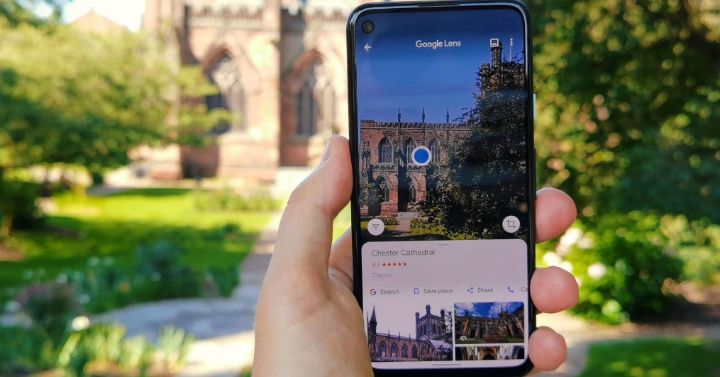Using Google Photos
The last two ways to use Google Lens are pretty similar, but Google has one more trick up its sleeve to help you find things online. If you use Google Photos to store and manage your pictures, did you know you’re one tap away from instantly searching a photo with Google Lens?
Yep, if you’re looking at one of your images in Google Photos, you’ll see right in the bottom toolbar a perfectly usable Lens button. Tapping this immediately uses that image to find similar things online, and it works just as well as it does in the standalone app.
This method is particularly effective if you’re browsing back through some images from months ago and can’t quite remember the specific details of the thing you took a picture of, whether it was something interesting on vacation or a tough homework problem you forgot was due tomorrow.
Overall, Google Lens is one of the most impressive products in Google’s suite of tools, even if they don’t tend to mention it as often anymore. It’s built-in to all of the Google apps you’re probably already using, so why not give it a try next time you’re doing some research online?